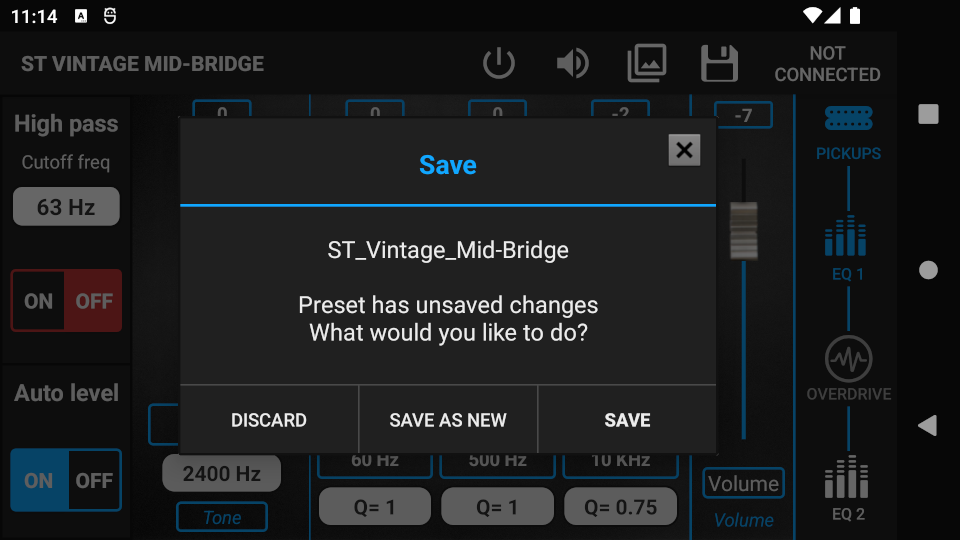Step 1. Start editing a preset. More info: Preset editing (assigned) or Preset editing (unassigned)
Step 2. Press the Pickups icon on your signal chain to enter the pickup selector.
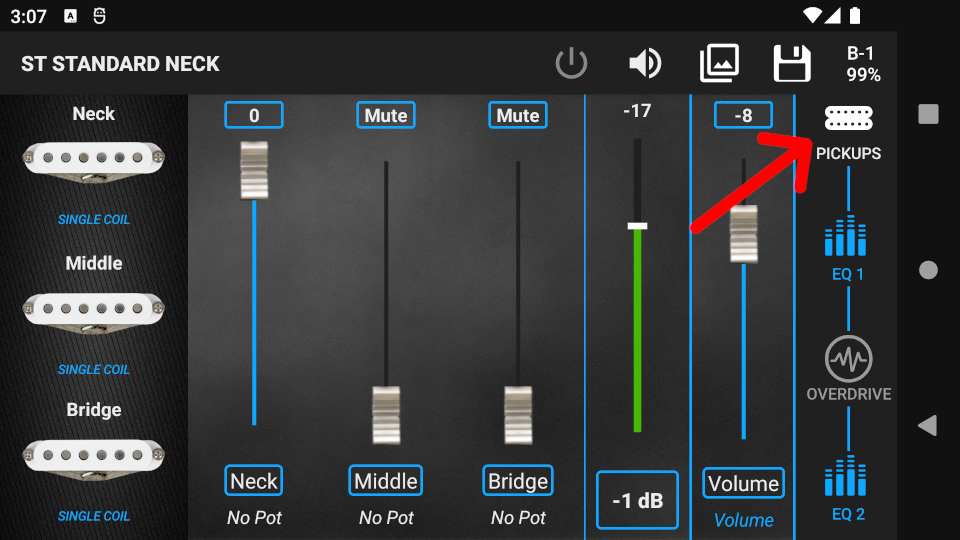
Step 3. Press the pickup pictures on the left side of the screen to switch between Single Coil or Humbucker tones.
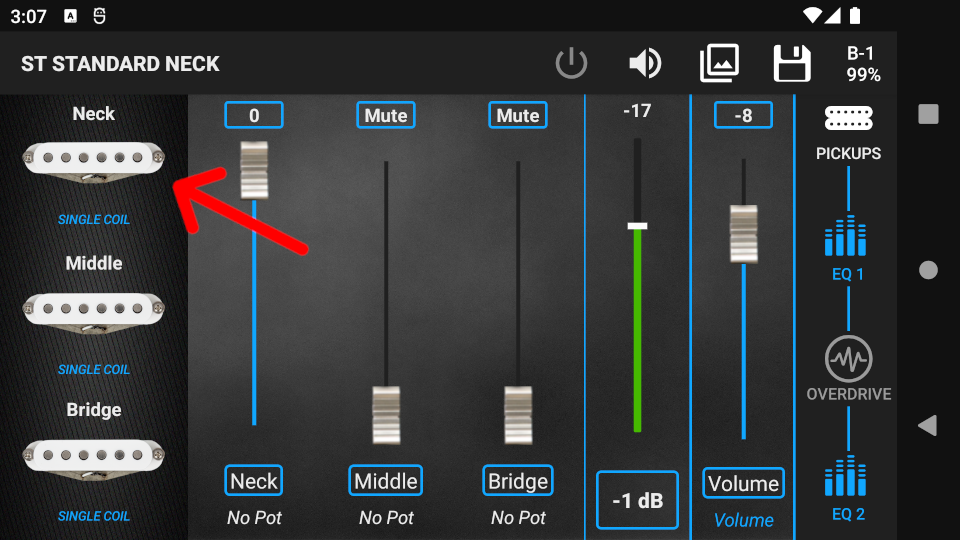
Step 4. The level of the pickups can be set independently in 1 dB steps with the faders next to the pickup pictures. Make sure that at least one fader is set to maximum (0 dB) to have the best signal-to-noise ratio. To fine adjust fader levels, press the level value (blue strokes) above a fader.
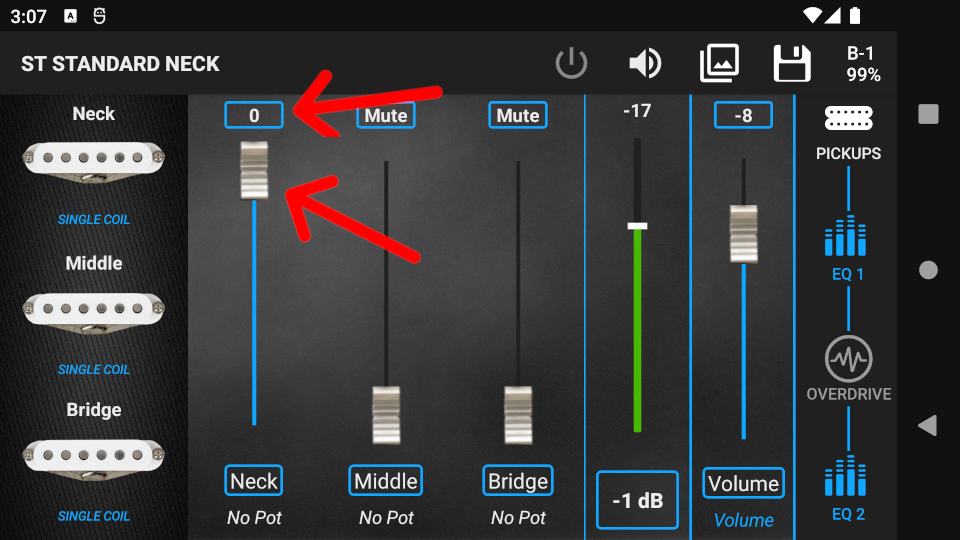
Step 5. Faders can be assigned to potentiometers. Press on the name of the fader to bring up the potentiometer menu, where you can choose from the potentiometers. The actual value of the fader will be the maximum value of the potentiometer.
Warning! Potentiometers are not working in PRESET EDITING, only in GUITAR EDITING.
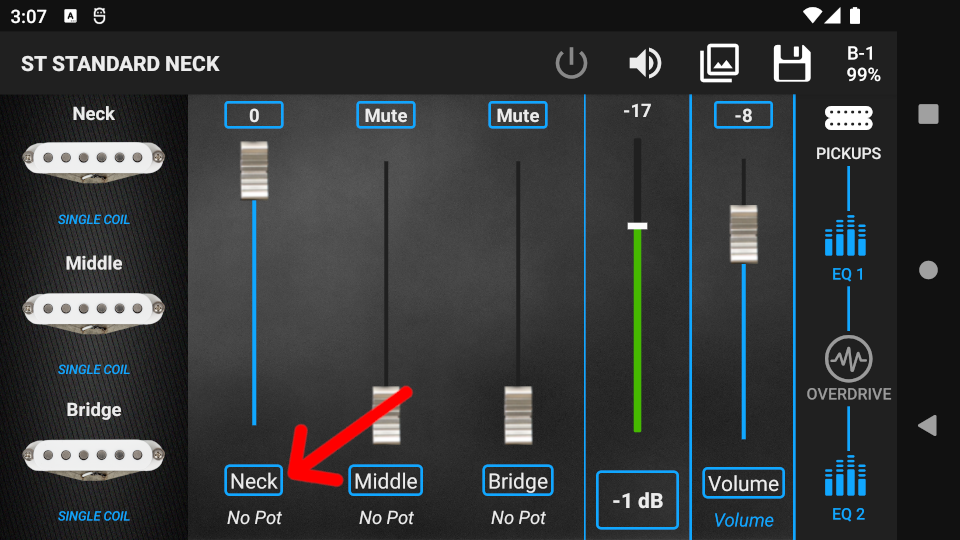
Step 6. Use the Volume fader to set the Master Volume of the guitar. The Volume fader also sets the output level of the guitar, so it can be used to boost your amp.
Step 7. Between the Volume and the Pickup faders there is a level meter, which shows the level of the guitar before the volume fader. Clipping of the electronics can be prevented by using this meter. Clipping can happen when the level of the pickups is too high (string material, string gauge, and string height affect the level significantly).
To prevent clipping, play the guitar with the usual intensity and watch the level meter. If it turns red, the signal is clipping. Press the -1 dB button to adjust the pickup faders until the level meter stays in the green range.
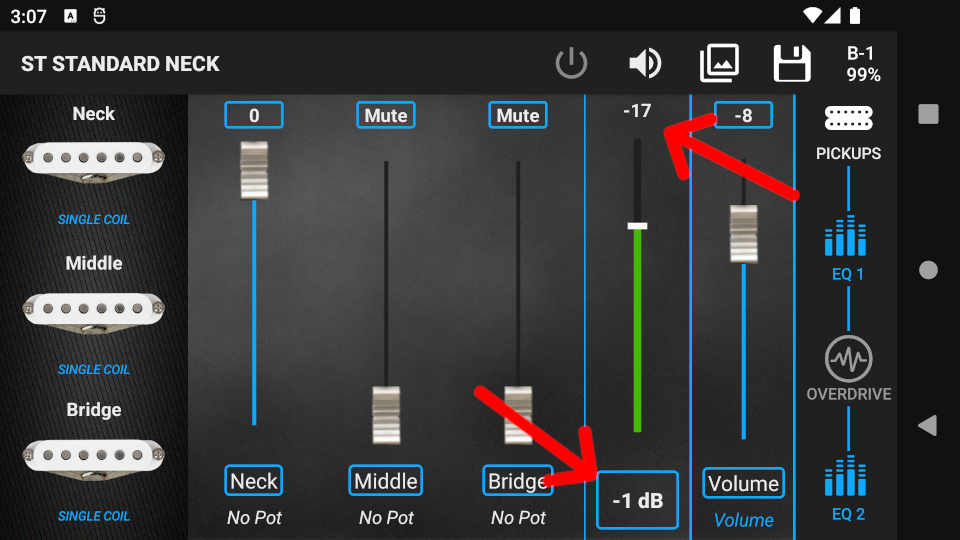
Step 8. While editing, you have the option to use the Snapshots tool to find the prefect tone. Using Snapshots helps you to compare different preset settings (tones) quickly and easily. More info: Snapshots

Step 9. When you are finished with editing, press the Save icon to bring up the Save pop-up window. You can save changes either to the current preset, or to a new preset and leave the current preset untouched.

To discard all changes, press the back button on your device, then press the DISCARD button in the Save pop-up window.