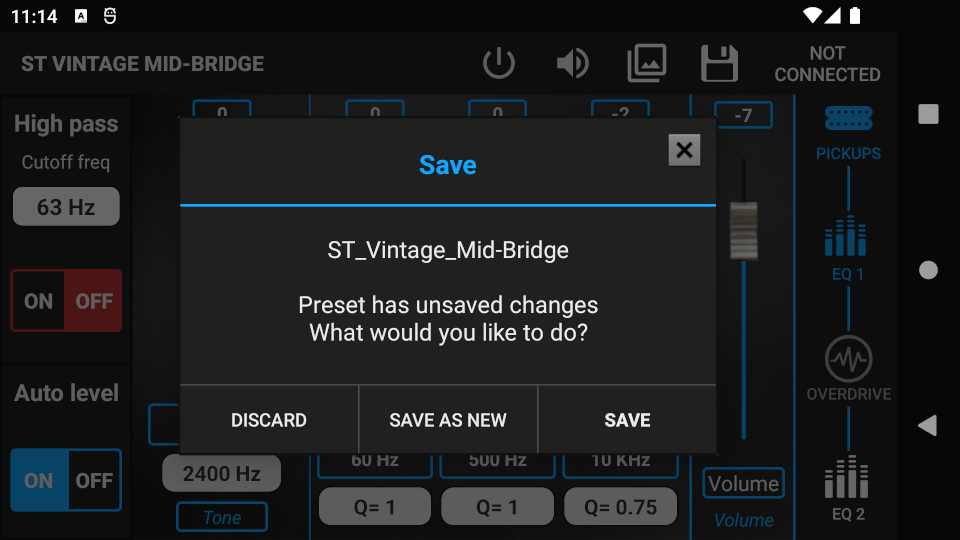Editing unassigned presets
Step 1. Bring up the Preset list. The Preset list can be accessed by:
- pressing the PRESETS button on the start screen
- pressing the “swap” icon in GUITAR EDITING. More info: Guitar editing
- pressing any preset position on the PRESET POSITIONS screen, when the list is not locked. More info: Preset positions
Step 2. Find the desired preset in the list and press it once. On the right side of the preset, icons will appear. Presets assigned to a preset position, indicated by the icon on the left, cannot be edited here.

Step 3. Press the “enhance” icon to enter the Preset Edit screen.
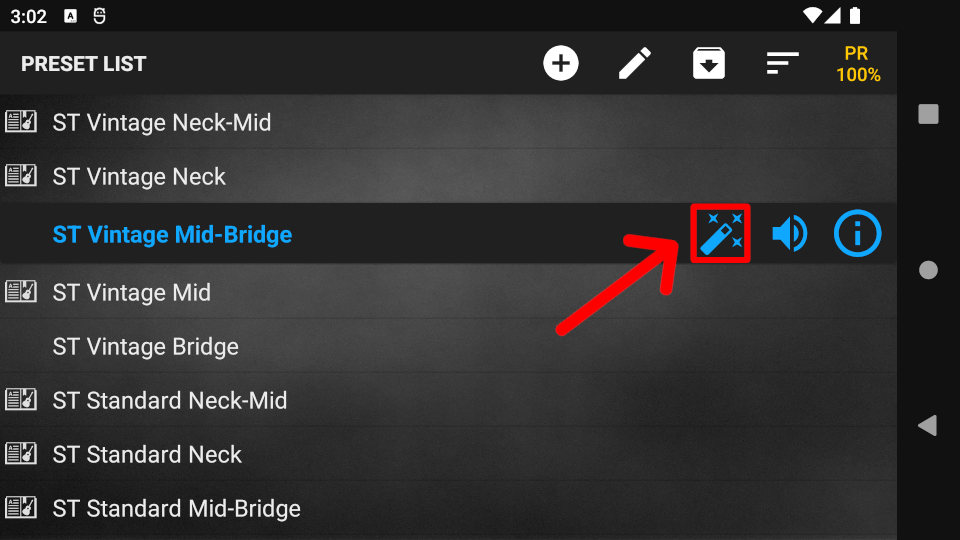
Step 4. The signal chain of the guitar is located on the right side of the Preset Edit screen, with the following components:
- Pickups
- EQ 1
- Overdrive
- EQ 2
Press the component icons to navigate through the signal chain, then adjust the component parameters until you find the right tone. More info: Pickups, Equalizers, Overdrive
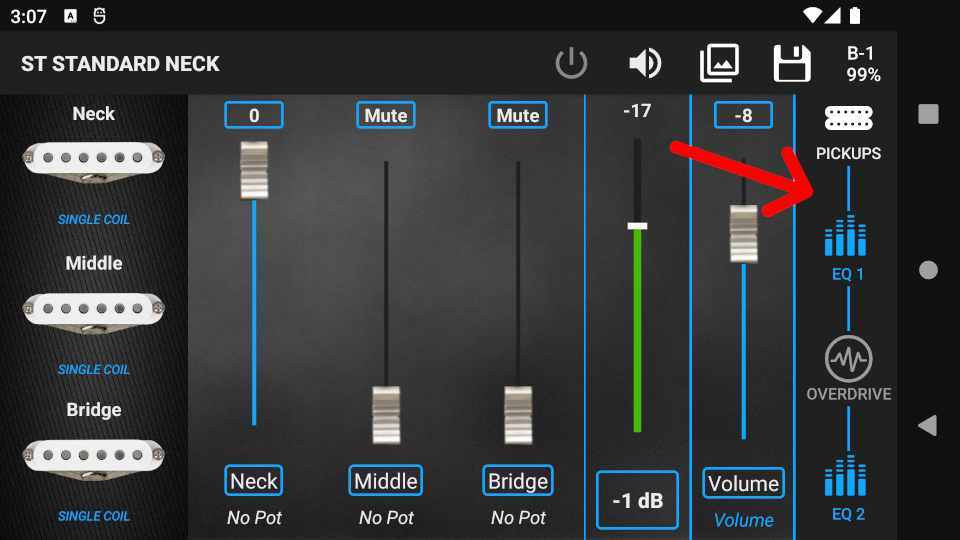
Step 5. Press the switch icon to turn on/off the active component (except Pickups).
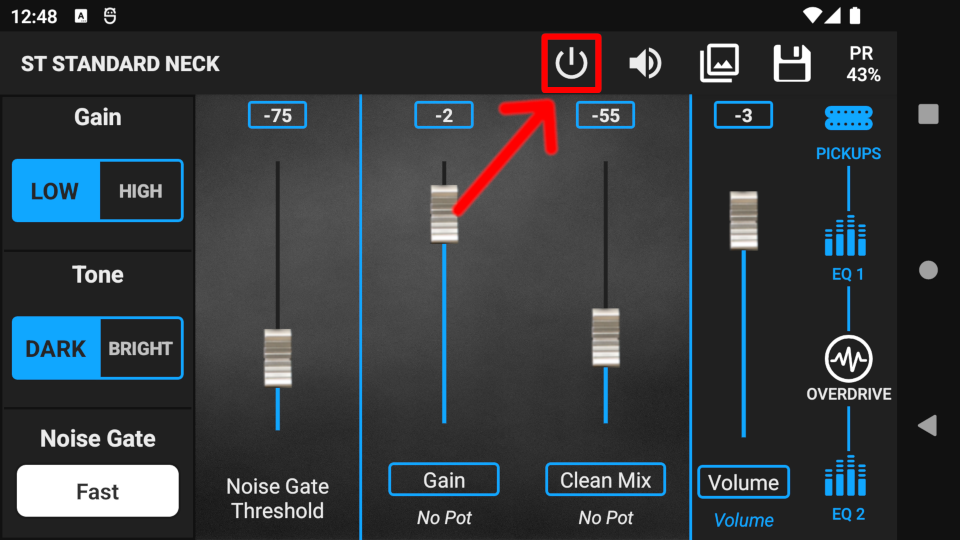
Step 6. While editing, optionally use the Snapshots tool to find the prefect tone. Using Snapshots helps you to compare different preset settings (tones) quickly and easily. More info: Snapshots

Step 7. Press the save icon to bring up the Save pop-up window. You can save changes either to the current preset, or to a new preset and leave the current preset untouched.
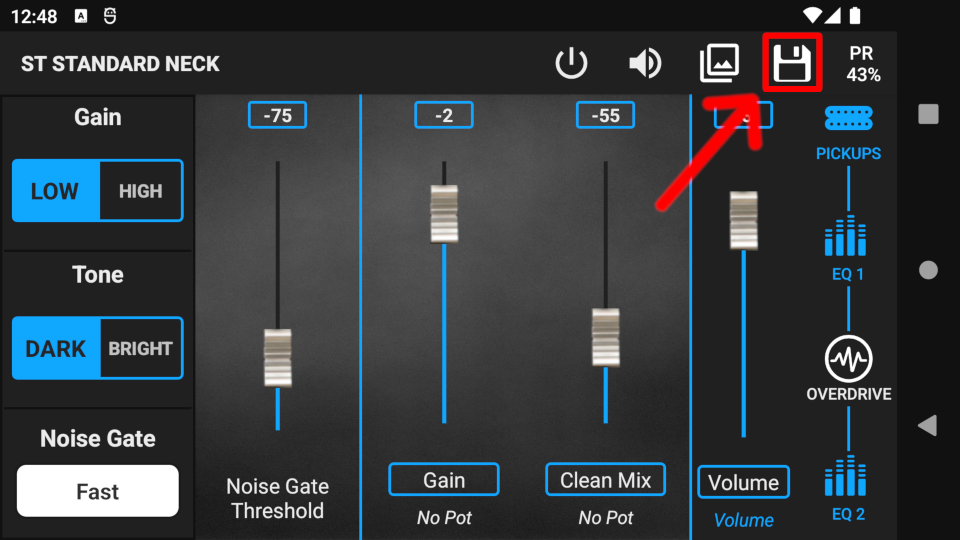
To discard all changes, press the back button on your device, then press the DISCARD button in the Save pop-up window.