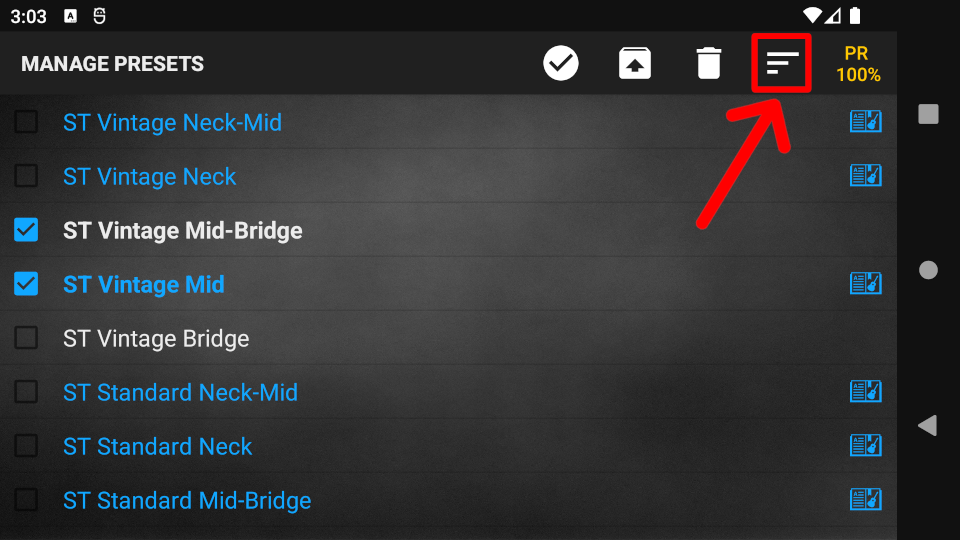GUITAR EDITING is the main screen of the app for setting up the guitar. It can be used to monitor and edit both the presets and preset assignments of the guitar. From here, you can:
- navigate through the preset positions of the guitar by using the guitar switches
- listen to the preset in the selected preset position (in this mode, potentiometers are active)
- edit the preset in the selected preset position
- change the preset assignment of the selected preset position
Step 1. Connect to the guitar. More info: Connecting to a guitar
Step 2. After successful connection, press the GUITAR EDITING button to enter GUITAR EDITING. GUITAR EDITING can also be activated by turning the MAIN switch on the guitar to any of the preset bank positions (A-J).
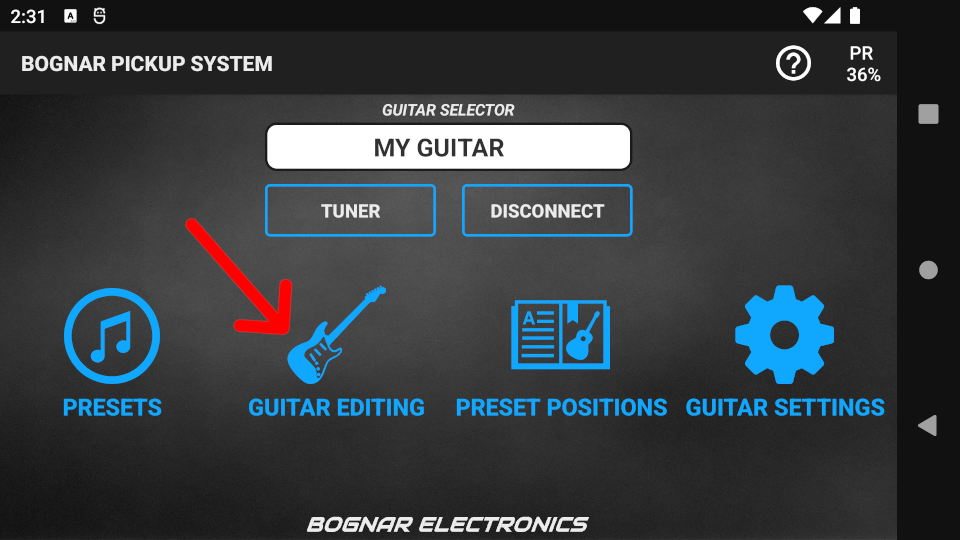
Step 3. Turn the MAIN switch to the “A” position. Every preset position in bank “A” will appear on the screen.
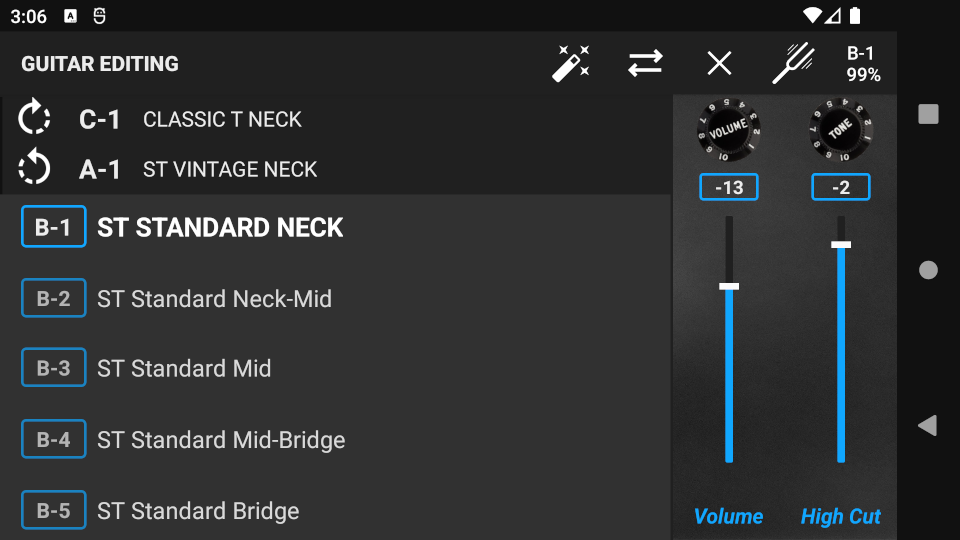
Use the 5-way switch to select the preset position you wish to use (e.g. A-4). The preset assigned to the selected preset position will be active and audible. The potentiometers are also active in this mode, so make sure to turn them up if the guitar remains muted.
- If the selected preset position is empty (no preset is assigned), the guitar will be muted.
To select other preset positions, use the MAIN switch to change bank and the 5-way switch to change position, as described above. To exit GUITAR EDITING, turn the MAIN switch back to PR.
In GUITAR EDITING, every screen and functionality for programming the guitar are accessible by pressing the icons on the Action Bar. In summary, the major functions are:
Preset editing
To edit the active preset, press the “enhance” icon. More info: “Preset editing”
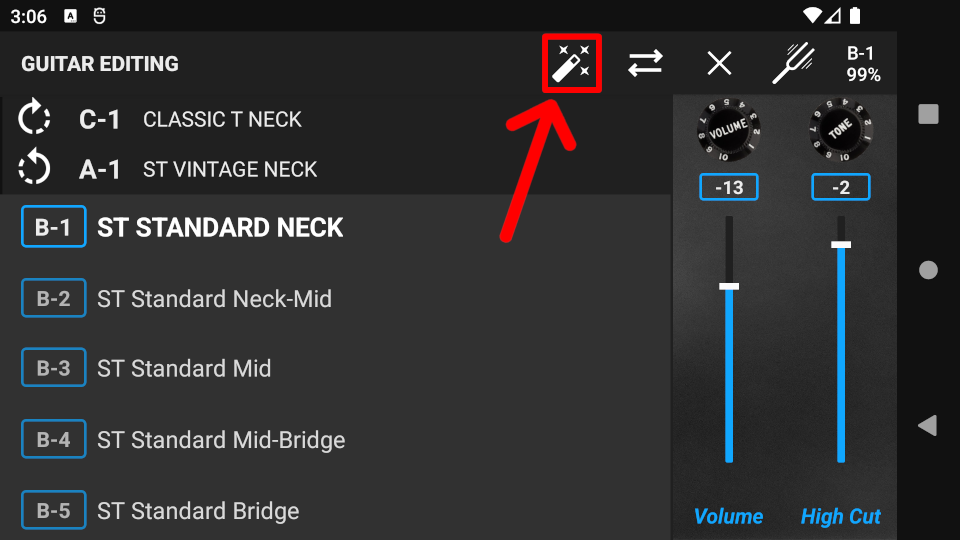
Change preset assignment
To assign a preset to the current position (or change the existing assignment), press the “swap” icon.
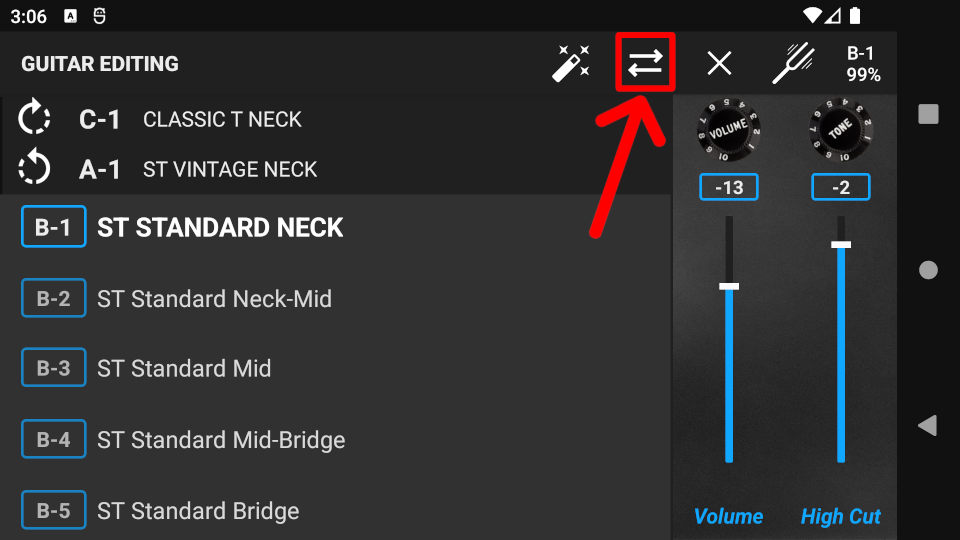
The Preset list will appear. Find the desired preset in the list, then press on the name twice to assign it. Presets already in assignment are indicated in the list with the “assignment” icon.

Delete assignment
To delete the assignment of the current position, press the “clear” icon. In an empty preset position the guitar will be muted.
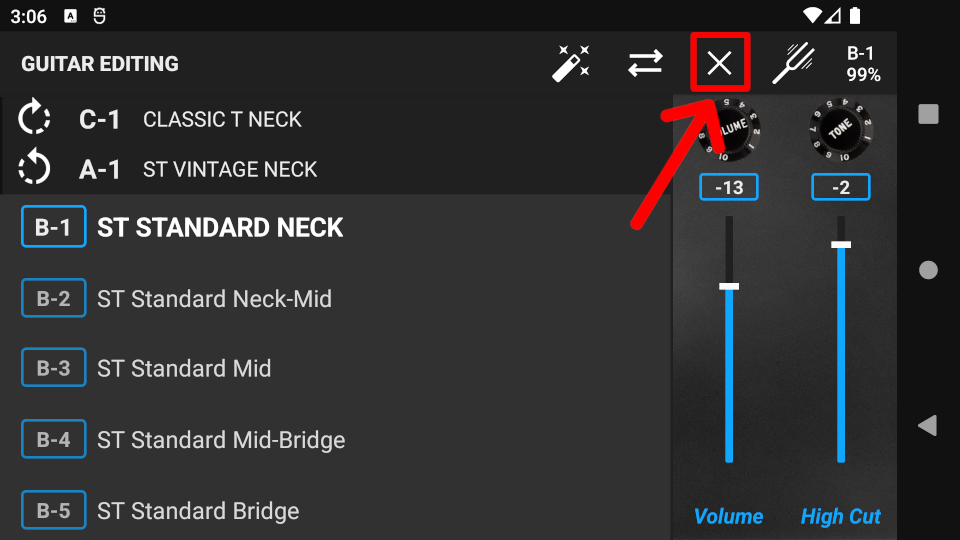
Tuner
To tune, press the tuning fork icon on the Action Bar.
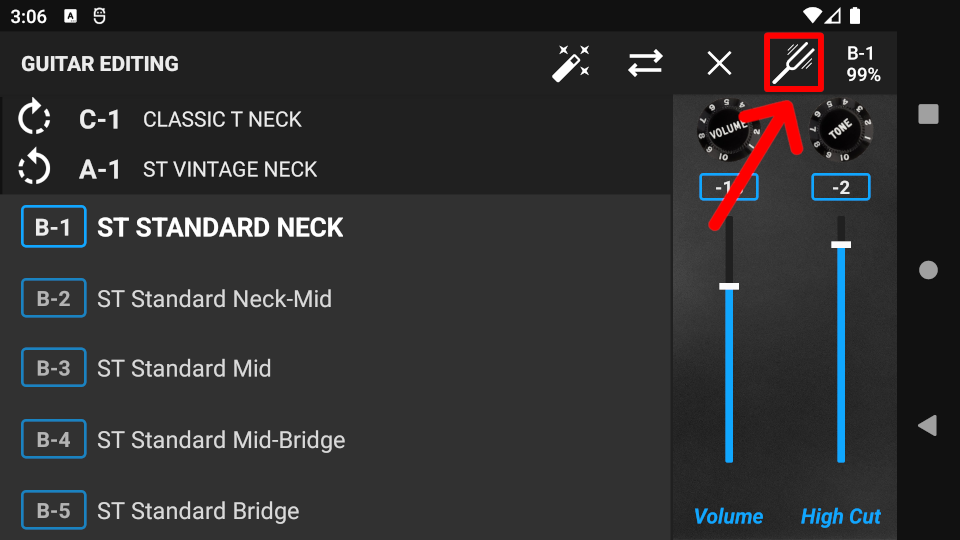
Preset list
Press the “swap” icon to bring up the Preset list. On the Preset list screen, all functions associated with presets are available by pressing the following icons on the Action bar:
Preset creation, templates and copy
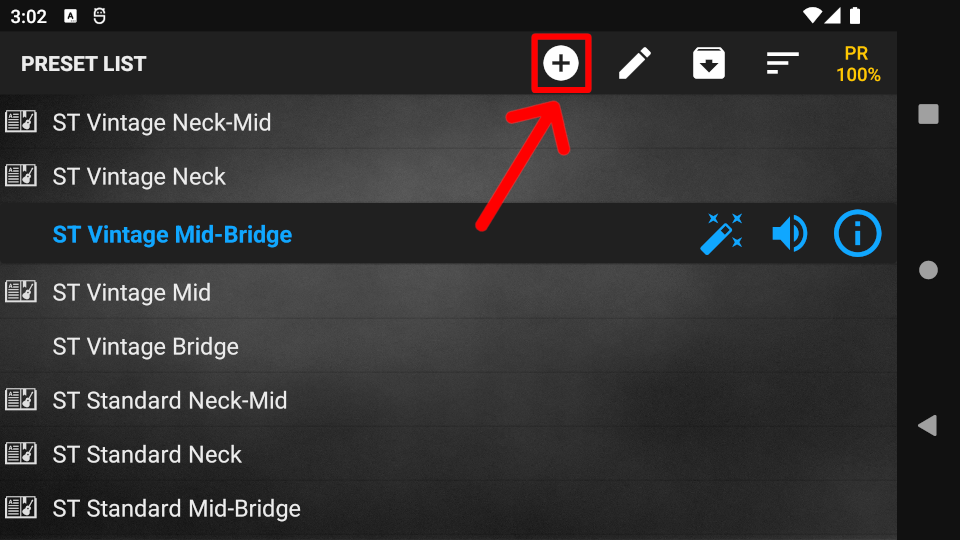
Rename preset
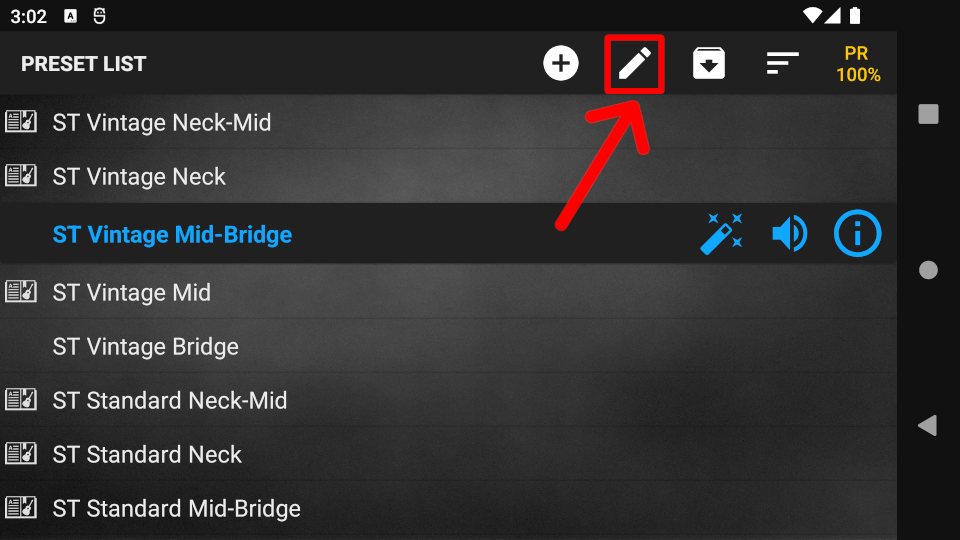
Import presets from file

Sort
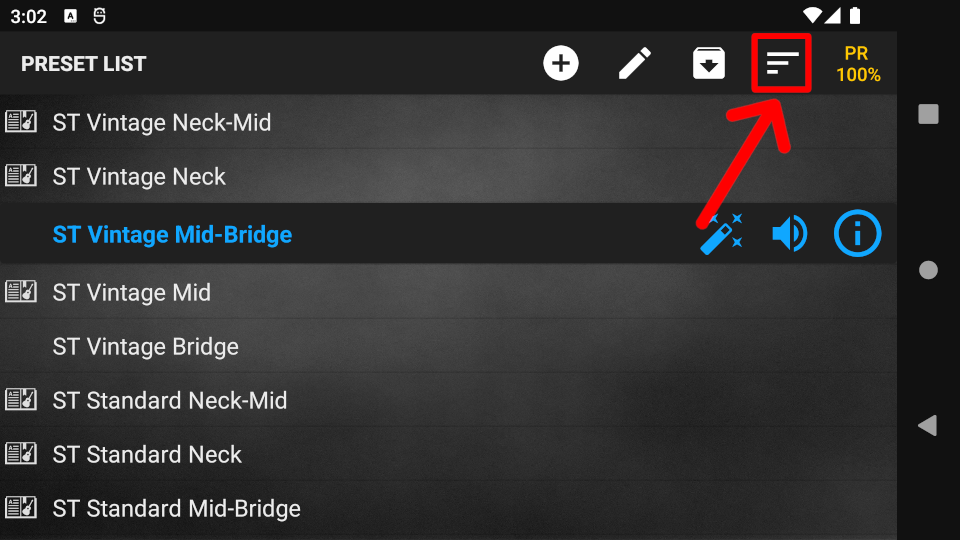
Press and hold any preset in the list to enter multiple selection mode. In multiple selection mode, the following functions are available:
Select/unselect all
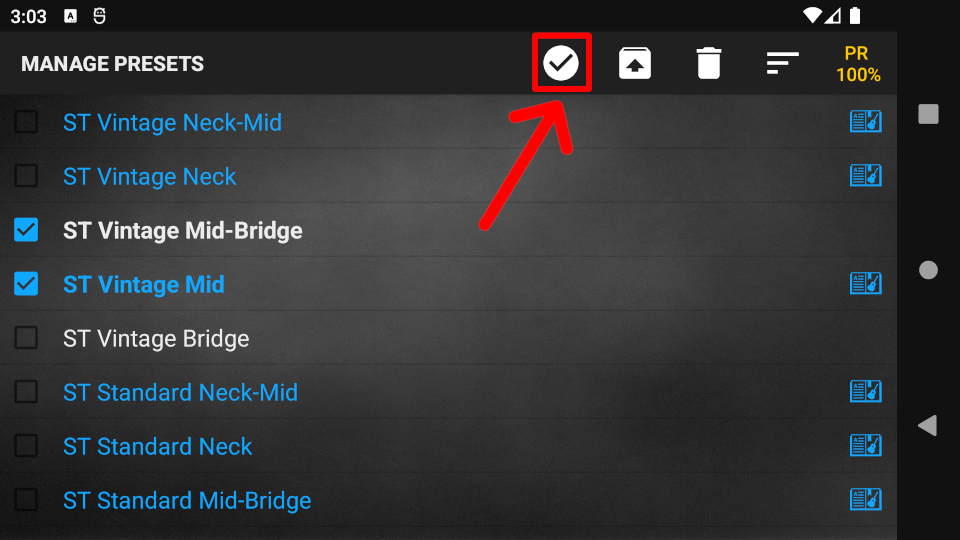
Delete presets
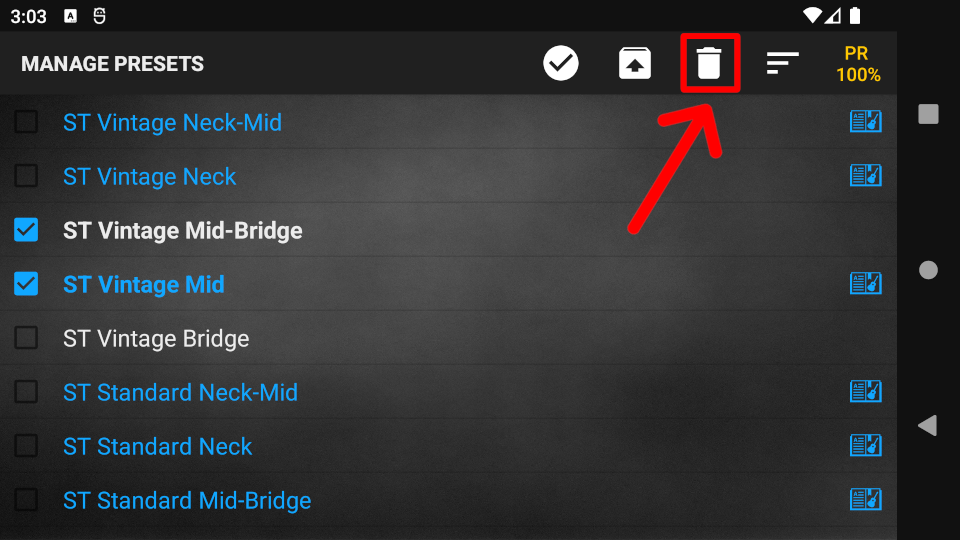
Export presets to file
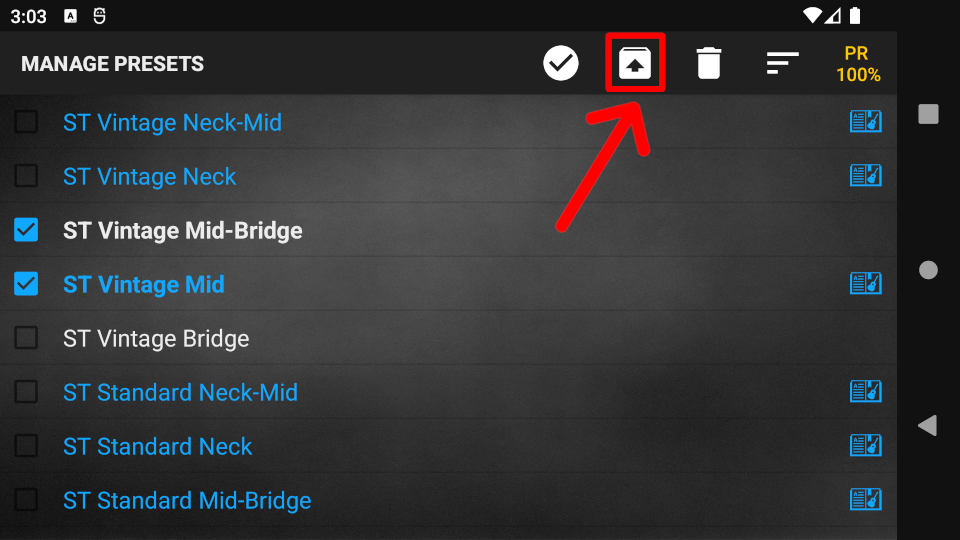
Sort